
Are you a Fedora user who wants to check out the new Australis Theme for Firefox scheduled for release with Firefox 28? However, you are a bit apprehensive of letting go that stable release of Firefox in bundled within your Fedora installation by default, just in case something goes wrong with the nightly beta release.
If this is what defines your current dilemma, fear not. You can have both the stable as well as the nightly beta versions installed simultaneously in your computer in a few simple steps without any trouble at all! Here’s how to do it in case of Firefox Nightly version 28 [the latest release at the time of writing this post]:-
Step 1: Login as Super User:-
$su
Step 2: Get the nightly package:-
Go to http://nightly.mozilla.org to get the latest available nightly build for your system.

Alternatively, you can use the command line tool wget to directly download it via the command line as follows:-
#wget http://ftp.mozilla.org/pub/mozilla.org/firefox/nightly/latest-trunk/firefox-28.0a1.en-US.linux-x86_64.tar.bz2
Step 3: Extract the contents of the tar ball as follows:-
#tar -xvf firefox-28.0a1.en-US.linux-x86_64.tar.bz2
Step 4: Rename the extracted directory to “nightly”:-
#mv firefox nightly
Step 4: Create an installation directory:-
#mkdir /opt/firefox
Step 5: Move the contents of the “nightly” directory to the installation directory:-
#mv /nightly /opt/firefox/nightly
Step 6: Create a Symbolic link for the Nightly installation:-
#ln -s /opt/firefox/nightly/firefox /usr/local/bin/nightly
Step 7:Run Firefox Nightly by typing the following within the command line or the alt+f2 launcher:-
For command line: $nightly
For alt+f2: nightly
Step 8: Relax and enjoy the Australis awesomeness! 🙂
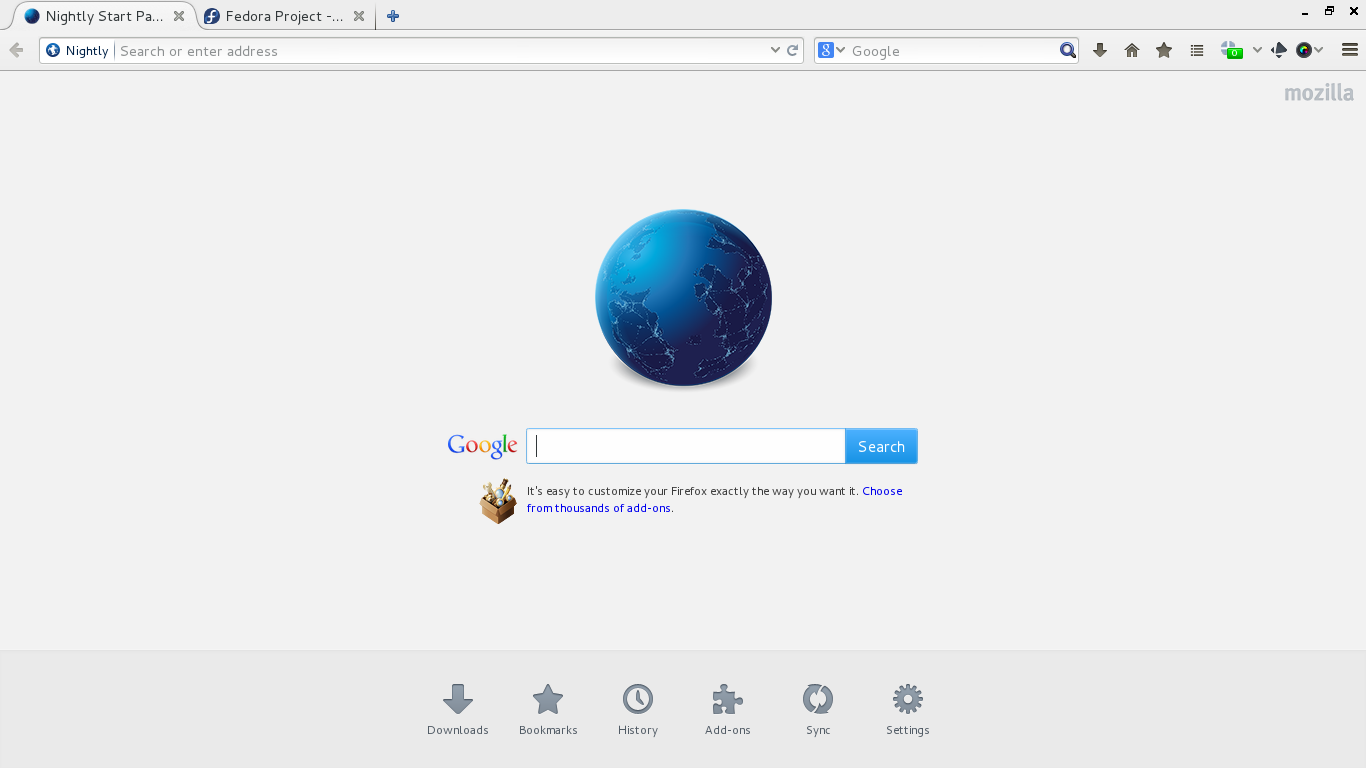
when I run nightly from the command line it opens my regular version.
This might be because you already have an instance of Firefox running in your background. Please close all running instances of Firefox before running Firefox directly. Conversely, if you want to run both the instances at the same time, I would suggest setting up a couple of browser profiles for each.
I would suggest to use “-no-remote -P” command line options
Wow, Nightly is so faster than regular FF, however in Nightly flash-player plugin seems to be not installed when in my regular FF works fine. Any ideas?
Yup. I’ve noticed that as well. Seems to be multi-instance compatibility issue.
OK,
I’ve already fixed that.
Just go to home directory then /.mozilla and create “plugins” folder, then copy files from /usr/lib64/mozilla/plugins/ to ~/.mozilla/plugins folder 🙂
( If 32 bit system /usr/lib/mozilla/plugins/)
Ahh!! That should work!! Thanks!! 🙂
That sounds good! Thanks for the info! 🙂
will it update regularly along with the rest of the system (standard #yum update) or is the “manually” installed “snapshot” staying as is till attempting a designated intervention to the nightly specifically?? if latter, is there a repo that can be added as a safer and a more convenient way of going about it??
thanks..
Yup.. simply follow the steps above again and replace the files with the updated Nightly manually! 😉
Ok I solved that as well,
Nightly is in /opt/firefox/nightly, however the owner of /nighlty is ROOT, so when FF ask for update and you fallow steps as normal user update just stuck.
To fix that change the owner of folder nightly and all files in it: alt+f2 “kdesu dolphin” then go to /opt/firefox and click properties of file and change owner 🙂
It works for me and I’ve just update Nightly from pop-up window in browser.